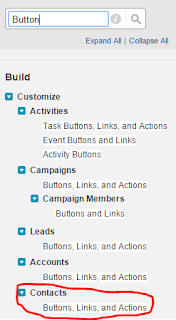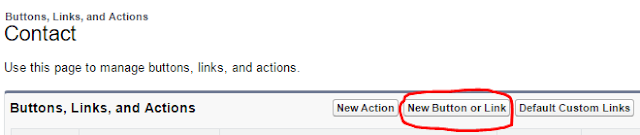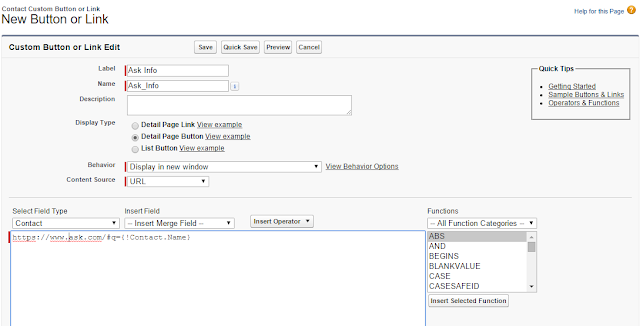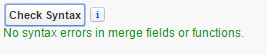Creating a Custom Button and how to add it to a Page Layout
By Elizabeth Kilgore 2/25/2016
When you want to create a Custom Button the first thing you need to do is locate where you want to add that button too. For this tutorial, we will be adding a custom button to the contacts tab.
Creating a Custom Button
First, go to setup and in the Quick Find box type Button then scroll down to the Contacts dropped down and click Button, Links, and Actions
Once we get to the Contacts page click the New Button or
Link button.
In the next window make the Label: Ask Info and the Name: will
populate on its own if it does not type in Ask_Info. Click in the Display Type
the option labeled Detail Page Button, in the Behavior dropdown chose Display
In New Window, and in the Content Source dropdown, chose URL.
The next step uses a little coding but if you don’t know coding you can use the Functions
dropdowns on the left side of the box. I prefer to type the codes in myself and if you don’t know how to use the Function dropdown yet here is what I entered
fill free to copy and paste it /#q={!Contact.Name}. You will want to type this
after the URL you type in this case it should look like https://www.ask.com/#q={!Contact.Name}.
Next, we want to test the Syntax to see if everything is entered
correctly we do this by clicking the Syntax button at the bottom of the window.
If everything is correct it will show a green message like
this
If a green message is received click save, if a red
message is received delete the code and try again.
Adding Button to a Page Layout
After we click save we want to add our button to the
Contacts Page Layout. So we go to the Quick Findbox and type in Page Layout
under the Build section scroll down to the Contact tab and click Page Layouts
Once we get to the Contact Page Layout page we find the
layout we want to add our button to, this would be Contact Layout at the end of
the page and then we press Edit.
Once at the Custom Console page find the dropped down
labeled Buttons and click it
This will send us to the buttons we have created. Locate the
Ask Info button click and hold it and drag it down
to the Contact Detail section and place it in the Custom
Button section.
Finish by clicking save at the under the Contact Layout