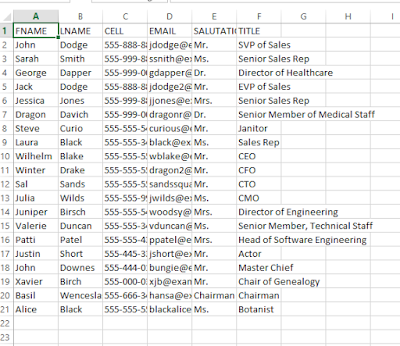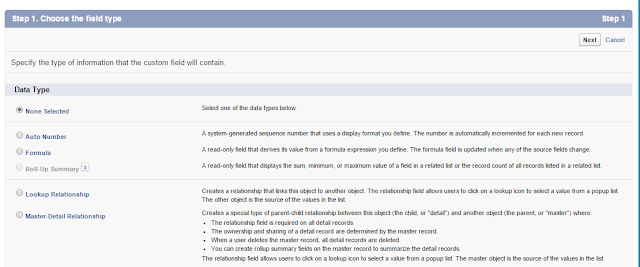Are Protein Drinks Really Good For You?
By Elizabeth Kilgore 1/22/2016
 |
| 1hourathlete.com protein powders photos |
Some people absolutely love them, while others swear against them. People may argue and people may fight about protein drinks, but who is right? Are those little powerhouse packed drinks packed with the feel good ‘proteininess’ (and other stuff) really good for you? To find the answers I headed to the experts in our media medical world today WebMD.com, Mayoclinic.org, and livingstrong.com to get the 411. What I found was very surprising, the experts seem to agree with each other more than they disagree. So let’s take a look at what they all agree on first.
They Agree
According to all three sources protein drinks (this includes powder form and shake form) can make you fat. According to the mayo clinic, “Since protein contains calories, consuming too much can actually make losing weight more difficult — especially if you drink protein shakes in addition to your usual diet, and you're not exercising.” (Katherine Zeratsky, R.D., L.D. Mayoclinic.org March/17/2015.) Both Livingingstrong.com and WebMD agree. Not only do they agree that protein can help you put on some extra unwanted pounds they also agree that protein drinks can be harmful to you liver and your kidneys. WenMD says it the best by stating that people already get 15% of their daily protein needs in the regular diet, and that “the body needs between 10 and 14 additional grams of protein per day. “That’s not really that much. Some of these powders have 80 grams of protein per serving. You don’t need that. All your body is going to do is break it down for energy. And too much protein can be hard on your kidneys and your liver.”” (Do You Need Protein Powders? By Gina Shaw reviewed By Brunilda Nazario, MD WebMD.com.) They article goes on to list how much protein an athlete needs, how much you need per height and weight and that a 4-ounce burger has 30 grams of protein and 6-ounces of tuna has 40 grams of protein. Anything over what your body needs just turns into fat and if you get too much your body can’t metabolize it and your liver and kidneys can even start to shut down, giving a whole new outlook on to the word foie gras indeed. Most people get more protein than they need a day in the regular diet so there is already a risk of some liver and kidney damage without the protein supplements, then if one was to add protein to a diet that doesn’t need it more in the first place.
 |
| all-bodybuilding.com foods with protein in them |
Another agreement the experts have is that protein drinks and supplements are not good when taken as a meal. A lot of people skip a meal and decide to drink a protein drink instead but that appears to also be unhealthy. The fact of the matter is you can’t replace food with a liquid, and although they agree that if you sometimes miss a meal or skip a meal you could drink a protein to help you get through it, it just isn’t something that is healthy to do every day and may not help you lose weight anyways seeing has they have already said that protein can make you gain weight. They do agree that protein drinks can help people gain more muscle, but they also agree that it is not needed and can be harmful. They agree that if you feel your protein count is low for your workout that you should add some healthy protein packed foods to your diet, instead of “protein waste” which is what they protein drinks are made out of. The truth is you need more than just protein and protein foods can also give you the carbs and vitamins your body needs in addition to protein.
 |
| healthexpert.com healthy protein rich foods |
Disagreements
All of this agreeing would make one think that there isn’t much room for disagreements but that isn’t true. Sure they all pretty much agree on everything both good and bad about protein drinks but they disagree on one thing. Livingstrong.com and WebMD.com disagree on how much protein the average person needs a day, and I may just be pulling at straws for this one. Living strong give an average to how much protein they average person needs to consume a day. However WebMD broke down for people how to calculate how much protein they need a day, so they didn’t give an average because everyone is different and for this reason, everyone needs a different protein count. Someone who is 175 pounds needs more protein than someone who is 100 pounds and the scales would tip if the 175 pounder sat of the sofa all day and the 100 pounder run marathons all day. Giving people an average could lead someone to get too much protein and we all know what the experts have to say about that.
The Lesson Here
 |
| commonsensehealth.com list of foods with their protein count |
The lesson here is if you think you need more protein in your diet contact your doctor and a nutritionist, they can help you calculate how much protein to add to your diet and healthy steps you can take to achieve your protein needs. Protein supplements seem to be a last resort in the when everything else fails kind of way.