Creating Look-up, and Master-Detail Relationships with Junction Objects
By Elizabeth Kilgore
In Salesforce a relationship is the connection between to
objects. Look-ups and Master-Detail Relationships are two very important
relationships and Junctions can be used to link objects together. Creating
Look-ups, Master-Details, and Junction Objects is a basic part of data modeling
within Salesforce.
Look-up Relationship
Click Setup and go to the Quick Findbox and search for
Objects, under Create click Objects
For this example, we will use the Custom
Object named Candidate to find the Object listed under labels as Candidate click
it
Scroll down to Custom Fields and Relationships click new.
In the drop
down list select the circle named Lookup Relationship and click next.
In the relationship drop down list choose the
word User, click next
In the Field Label Box type Hiring Manager, the field name should populate on its own when you press the tab key, and Candidates should already be in the Child Relationship Box, click next keep all the defaults and click next on the next two pages and then click save
Junction Objects
This Junction will be used later to demonstrate how to create
a Master-Detail Relationship.
Click Setup go to the Quick Findbox search Objects click
New Custom Objects
In the Label for this example, we will enter Job Posting and
under Plural Labels type in Job Postings the Object name will populate by itself
if it does not just add and underscore for example it should look like Job_Postings
Scroll down and select the box labeled Launch New Custom Tab
on the next page click
the Tab Style drop down
this screen will pop up and give a list of buttons, select the Train leave all defaults on the next two pages and click save.
Master-Detail Relationship
Click Setup go to the Quick Findbox and type Objects under Create click Objects
Click the label Candidates
Scroll to Custom Fields and Relationships, click New
Select the circle labeled Master-Detail Relationships
Click next
Select the box read/write checked click next kept all
defaults on the next two pages and click save on the last page.



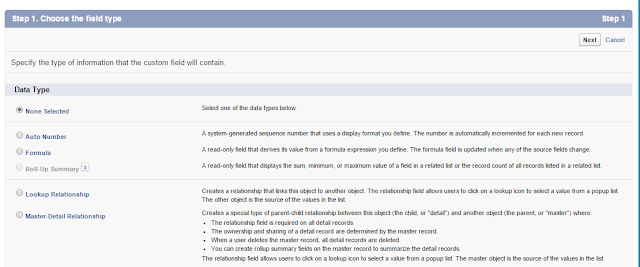











No comments:
Post a Comment